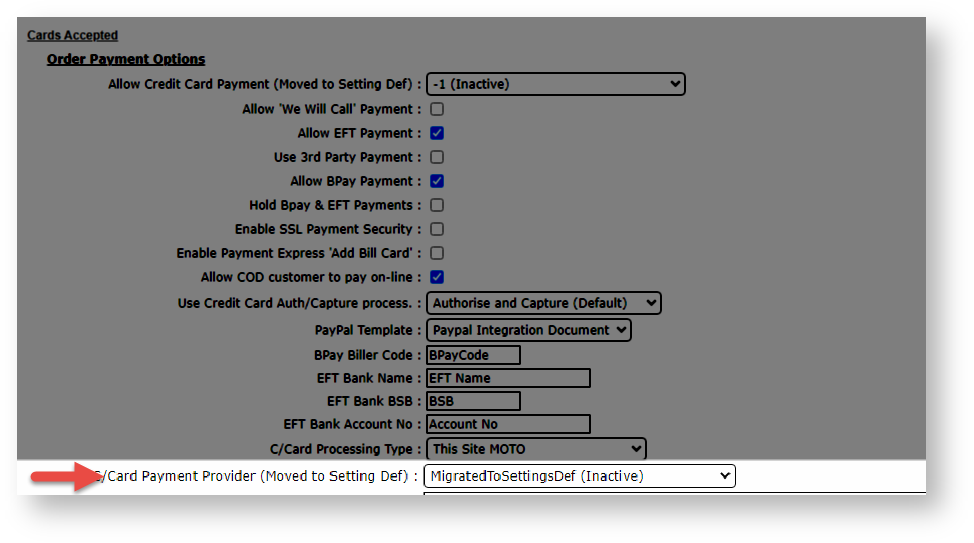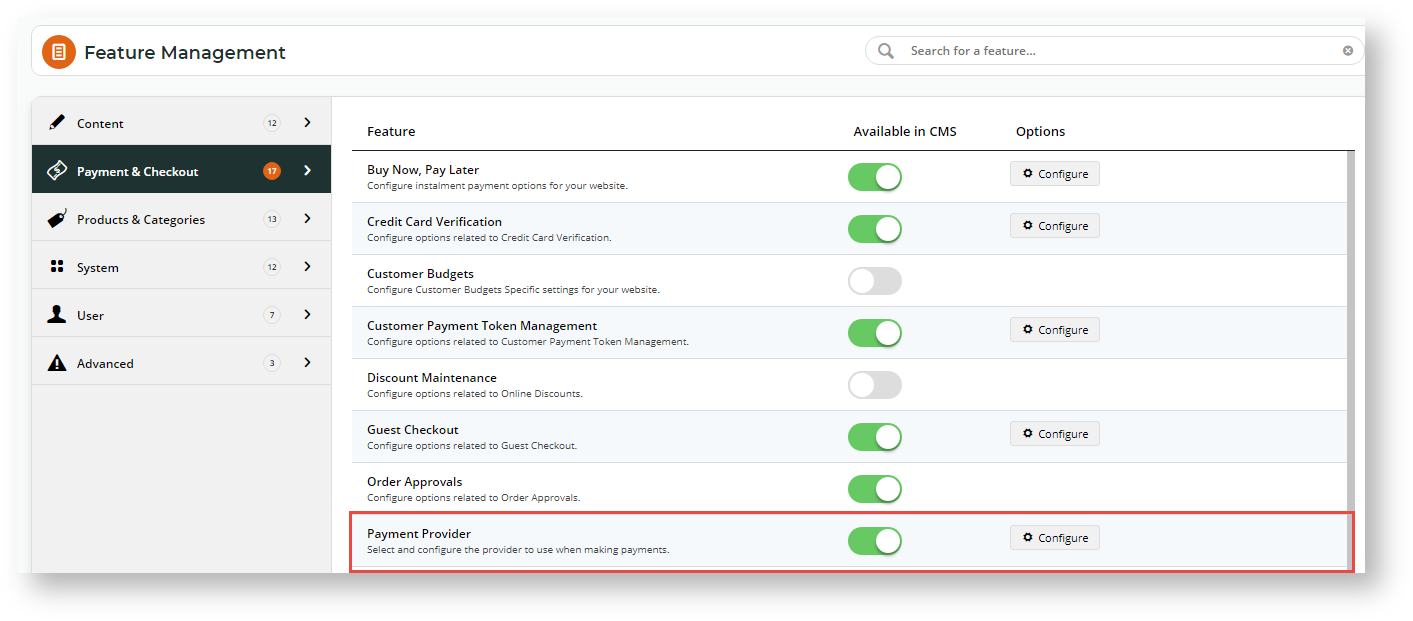This feature must first be switched on for your site by Commerce Vision.
Braintree Payment credit card settings are not configured on this page. See: Braintree Credit Card Settings
If your site uses Braintree Payments and it has been enabled to display Braintree only for processing credit card transactions, the payment provider selected here will not be available to customers during checkout.
Payment Provider lets you select the credit card processing provider for your website. Except Braintree Payments, all providers integrated to the Commerce Vision platform are listed. If your site uses a current Eway gateway method, you can also enter the API keys and configure settings here.
This setting replaces the Card Payment Provider selection located in Settings while logged into your website.
Step-by-step guide
NOTE - This guide assumes that credit card payment is enabled for your site. If it is not available, please contact Commerce Vision.
- In CMS, navigate to Settings → Feature Management → Payment & Checkout.
- Toggle ON Payment Provider and click Configure.
- In Provider Selection, select the payment provider from the list.
If your site is version 4.31+, the Overrides facility can be used to select different providers against Roles or Users.- For some providers, configuration settings can be completed here. If available, fields will automatically display after the payment provider has been selected.
- Click Save or Save & Exit.
Related help