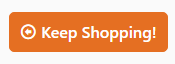Widget Use
The Navigation Button widget adds a styled button which can link to the previous page, home page, or shopping cart.Example of Widget Use
Where can the Widget be placed?
The widget can be used in the following templates:
- All templates
Widget Options
| Option | Use | Comments | Available from Version |
|---|---|---|---|
| Description | A short description of the widget's use. | This description is added to the widget title. It makes the widget's use clear on the template page. | All |
| Layer | The layer the widget is valid for. | Use layering to limit widget content to certain groups of users. To use the same widget for more than one user group but with different options set, add the widget as many times as needed in the same zone. Then add layering to define the user group each time. | All |
| Button Label | Text on the button. | All | |
| Button Icon | Icon on the button. | Default: cv-ico-general-arrow-left6 Select via drop-down | All |
| Icon Position | Icon position relative to the text on the button. | Default: Left | All |
| Button Colour Type | Styles the button colour in line with site design. Options:
| Default: Primary | All |
| Button Colour Shade | Styles the button shade in line with site design. Options:
| Default: Normal | All |
| Button Type | Styles the button type in line with site design. Options:
| Default: Normal | All |
| Button Size | Styles the button size in line with the site design. Possible values:
| Default: Large | All |
| Link Location | Where the button links to:
| Default: Previous Page | All |
| Custom Page Url | Enables the button to link to any page. NOTE - If a custom page URL is entered, this will override any non-custom page Link Location selected. | Default: blank | 3.84 |
| Link Target | Select from:
| Default: Current Frame TIP - Blank or Current Frame is typically used. Top Frame and Parent Frame are for advanced users.
| 4.36 |
Related help
-
Order Payment Links Form Widget — Renders an order details stepper with an order form that can be automatically populated with query strings, and/or manually entered by the user. The form doesn't validate the order details are accurate in order to stay both secure and accessible to unauthenticated users.
-
Magic Link Authentication Message Widget — Renders the Magic Link authentication message.
-
CUSTOM_Side by Side Content Tiles Widget — Renders two side by side content tiles in a zone with widget options for selecting or adding background colour, image, text and link/button positioning.
-
Stock Dialog Widget — Displays the Stock to Receive Detail dialog window.
-
Stock to Receive Widget — Displays the Stock to Receive page.
-
Stock Levels Widget — Displays Stock Levels page.
-
Order Declined Pending 3rd Party Installment Msg Widget — Renders the message body for the email sent when the user selects to sign up and pay with a Buy Now Pay Later provider but approval is subject to further checks.
-
Order Field Static Widget — Renders an additional order field in email templates.
-
Online Quote Validation Widget — Renders the appropriate message to the user after the current status of an online quote accessed via an email link is validated.
-
Header Level Cost Centre Widget — Renders the cost centre input field on the order header in the shopping cart.
-
Openpay Summary Widget — Renders Openpay marketing information for a product on the product detail page. Use this widget instead of the Product Purchase Details widget if you want to customise tagline placement on the template.
-
Order Line Availability - Click and Collect Widget — Displays product availability and delivery methods at the order line level in dynamic scenarios such as the cart when Click & Collect is enabled.
-
Account Activation Email Content Widget — Renders the message content in the Invitation to Register an Account email.
-
Order Template Cost Centre Widget — Renders the cost centre input field on each product line in an order template.
-
BPAY Account Payment Detail Widget — Renders BPAY payment information in the body of the BPAY Account Payment email. This email is sent to users who pay invoices or pay down their account balance using BPAY.