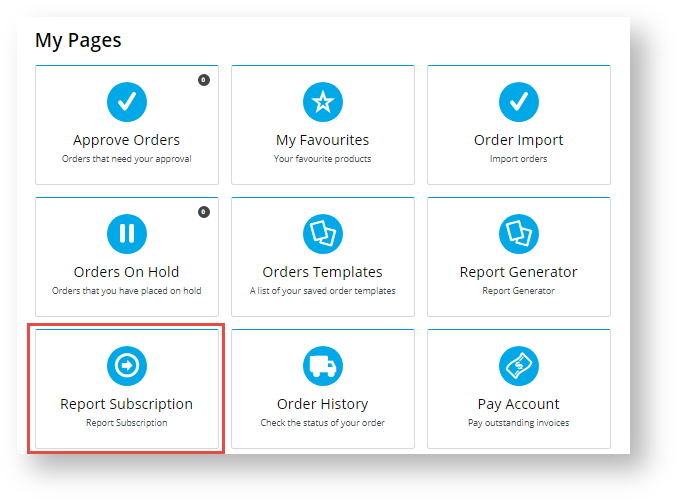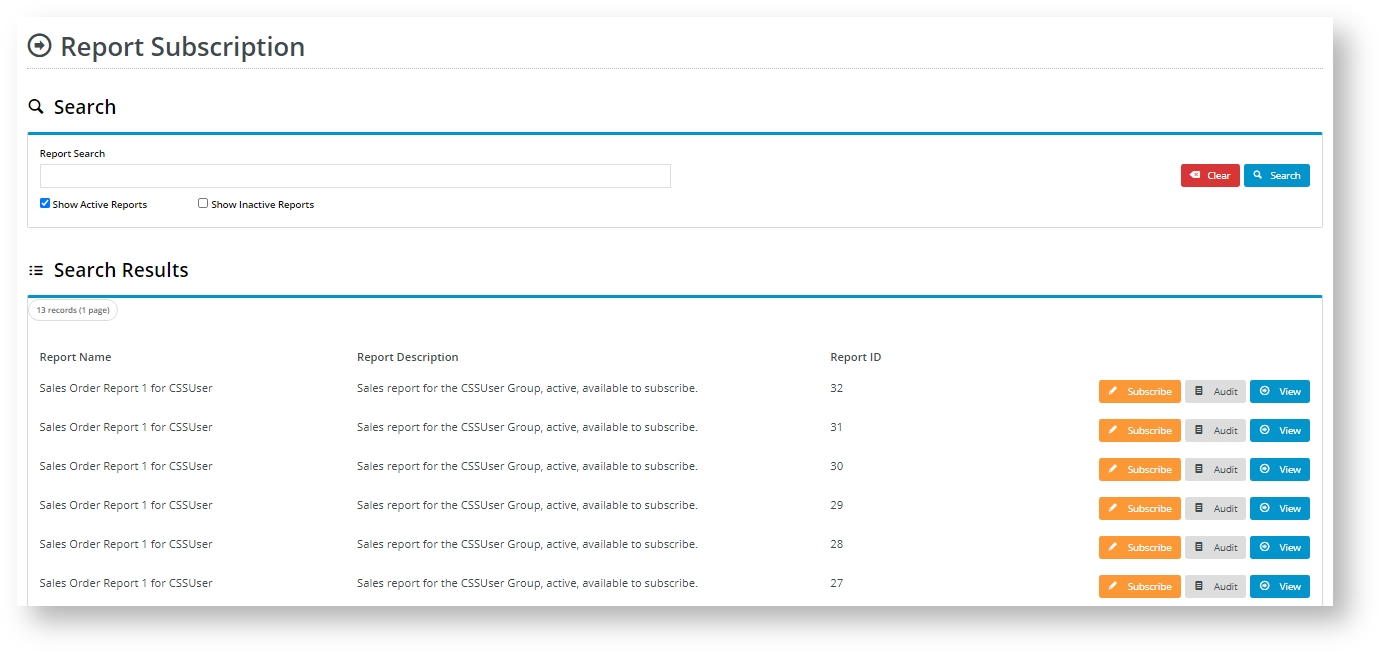The Report Subscription feature allows you to create and manage subscriptions to reports you have access to. Use it with the Report Generator to customise how a report displays and then schedule it to be automatically updated and emailed to select users on a daily, weekly or monthly basis. You can also edit, view and cancel subscriptions, and keep track of reports sent via the subscription log.
If you arrived at the Report Subscription page by clicking 'Subscribe' from the Report Generator screen, then the report you are subscribing to is the only one the system will display.
Step-by-step
Create a new report subscription
- Login to your website and click Dashboard.
- In your 'Dashboard', scroll down to the 'My Pages' section and click Report Subscription.
- In the 'Report Subscription' list, you can scroll down the list of reports to find a report or search for it.
- Click Subscribe for the report. The Manage Subscriptions screen for the report is displayed. Any current subscriptions will be displayed.
- To create a new subscription, click the New Subscription button.
- In Recipient Email Address, enter one or more recipient email addresses for this subscription. If there are more than one recipient, use a semi-colon ';' to separate email addresses.
- In the Start Date and End Date fields, enter the beginning and end dates for the subscription period.
- In Frequency, select how often an updated report will be run and emailed: 'Daily', 'Weekly' or 'Monthly'.
- The Active checkbox tells you if the subscription schedule is currently running. It is ticked by default when a subscription is created. If you do not want the subscription schedule to run at this time, untick it. You can always tick it later on.
- Click Add to save the subscription.
Manage a Subscription
You can edit or delete an existing subscription.
To view an existing subscription,
- Find the report and click Subscribe. Details of any current subscriptions and when it was last emailed are listed.
- (i) To remove the subscription from the system, click Delete.
(ii) To edit the details of the subscription, change any information in the fields and click Update.
(iii) To pause the scheduled emailing of the report, untick the 'Active' checkbox and click Update.
Related help