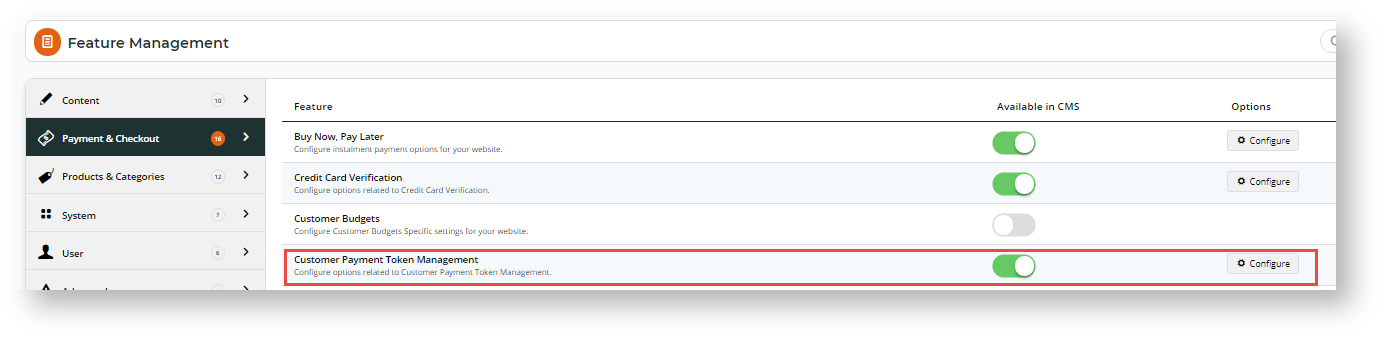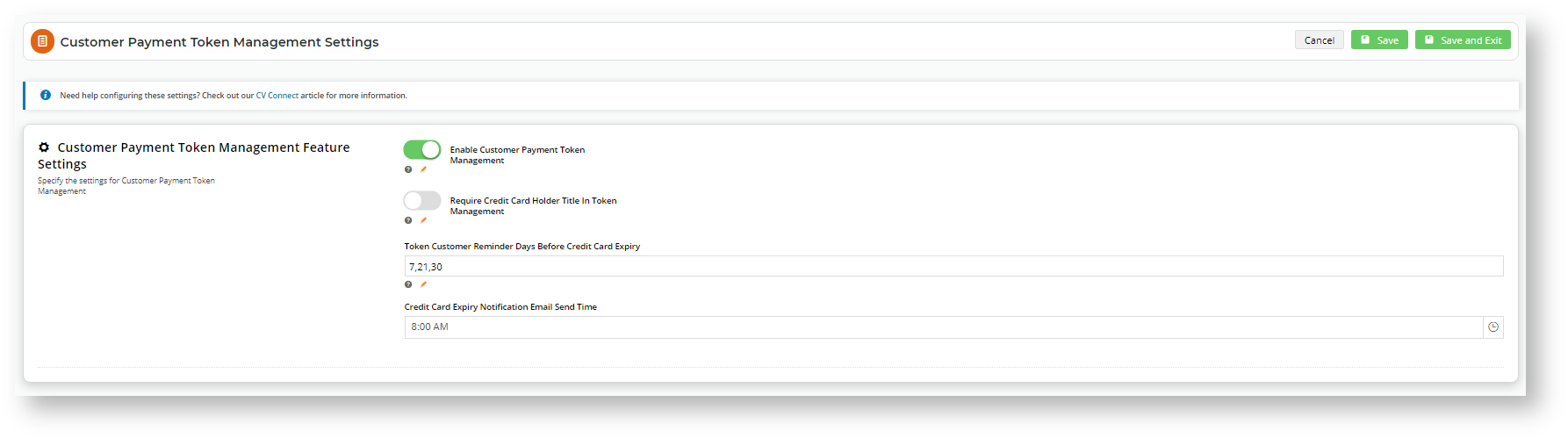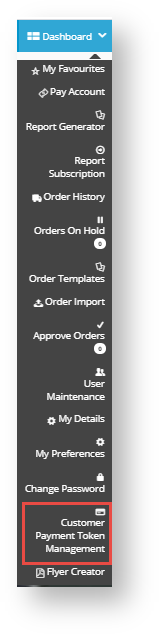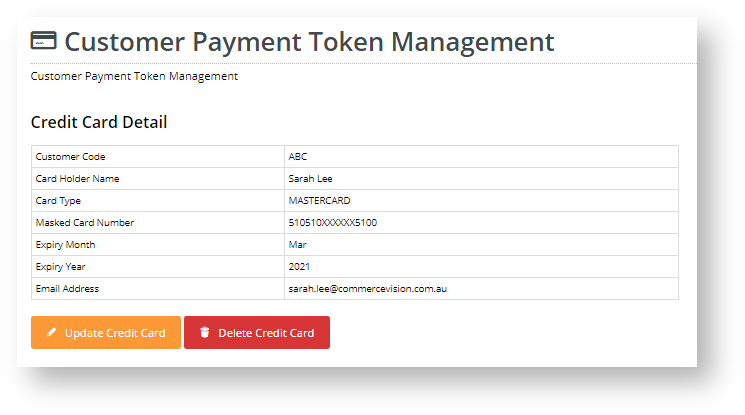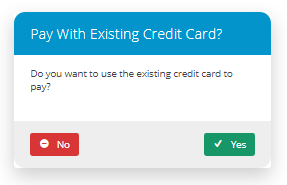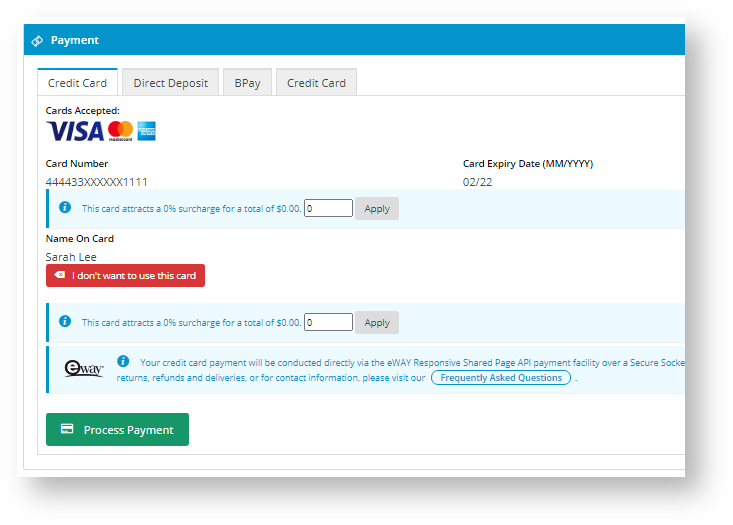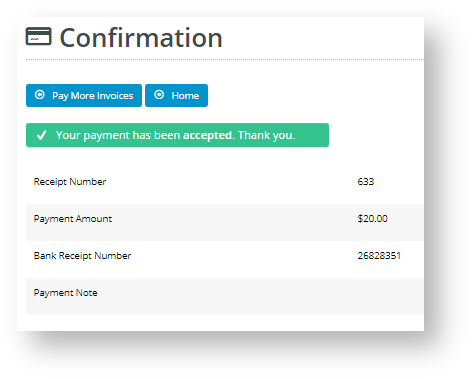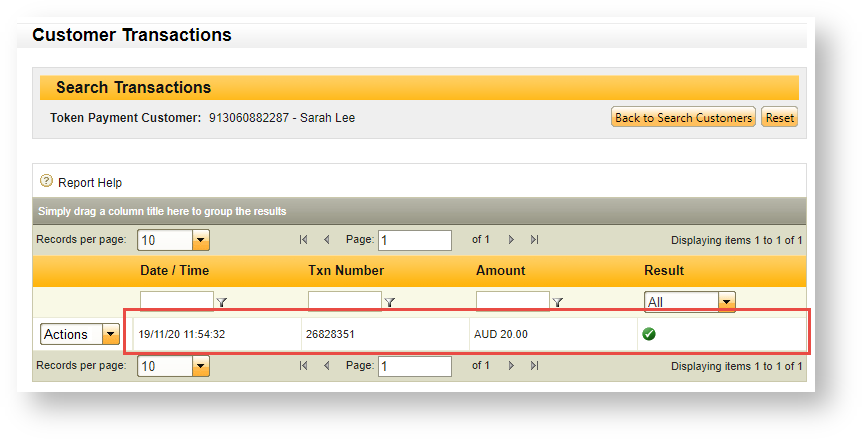CSS now supports the use of eWAY's Token Payment solution to maintain a credit card authority against a Customer (Customer Code). Token Payments are convenient for Customers as they won't need to re-enter card details each time the card is used. They can also be used to settle outstanding invoices in their accounts.
Overview
When Customer Payment Token is switched on for your site, an appropriate Customer account user can add a single credit card to be stored by eWAY for future use. eWAY issues a Token ID, which is stored in your eWAY account. This token allows your site to recharge the card without a user having to re-enter card details each time. In CSS, token payment can be enabled for settling account invoices. If this option is selected to pay an invoice, your site's billing platform submits the token payment request to eWAY, and eWAY uses the stored card details to complete the transaction.
For implementation
- Customer Token Payments need to be enabled by Commerce Vision. Please contact CV Support to have it switched on.
- This feature is available for sites on version 4.21 and higher.
- Availability of this feature assumes that eWAY's services have been purchased and you have eWAY set up for credit card processing on your website.
- Customer Token Payments is distinct from User level eWAY tokens. (Refer to eWAY payment gateway help for more details about User token payments.)
Step-by-step
1. Enable Customer Payment Token Management
- In the CMS, navigate to Settings → Feature Management → Payment & Checkout.
- Toggle on Customer Payment Token Management.
- Click Configure.
- In the 'Customer Payment Token Management Settings' screen, configure settings for the feature.
Enable Customer Payment Token Management: Toggle ON
Require Credit Card Holder Title in Token Management: (optional but recommended). Toggle ON if the user must enter a title for the credit card holder, e.g., Mr, Ms, Mrs, etc. eWay requires titles to be included in credit card details. If this is disabled, the system will use 'Mr' as a placeholder default.
Token Customer Reminder Days Before Credit Card Expiry: (optional) If you want the system to email the Customer to remind them their stored credit card is approaching its expiry date, enter the number of days before the expiry date to send the notification. If more than one number is entered, separate each one with a comma.
Credit Card Expiry Notification Email Send Time: If the expiry date notification is used, enter a time for the email to be sent.- To save the settings and close the screen, click Save and Exit. The feature is now enabled. Depending on role, a user of a Customer account will see the 'Customer Payment Token Management' in their Dashboard menu.
2. Configure the Customer Payment Token Management Template and Widget
This template and widget allows you to edit various displayed text and items for Customer users of this feature, including text for Terms and Conditions of use the customer has to agree to.
- In the CMS, navigate to Content → Pages & Templates.
- Find the Customer Payment Token Management Template and click Edit.
- Click Edit for the 'Customer Payment Token Management' widget.
- Edit each field as you require. Click here to view the help page for this widget.
- Once you have finished editing the widget, click Publish to effect the changes on your website.
3. Viewing Customer Tokens and payment history in eWAY
You can log in to your eWAY account to manage existing Customer tokens and view payment activity for a Customer Token. For more information, refer to eWAY Token Payments on the eWAY website.
Your Customer and Customer Token Payments
Add a Credit Card in Payment Token Management
Each Customer (Code) is limited to one token (one credit card). They add a credit card in the 'Customer Payment Token Management' screen (Dashboard → Customer Payment Token Management). Before the Customer can add a card, they must agree to the Terms and Conditions, which is added in the Customer Payment Token Management Widget.
Once a card has been added successfully, its details (with credit card number masked) are displayed on the screen. The Customer can replace it with another card by clicking the 'update' button, or delete it.
If you have access to your site's eWAY's account, you will be able to see your Customer's token in 'Token Payments'.
Pay Account Invoice with Customer Payment Token Credit Card
Once a customer has a Token Payment in the system, it can be used to pay outstanding invoices on their account. During the account payment process, an option box will ask the user if they want to use the saved credit card. They can select Yes or No.
If the user selects Yes, the credit card fields will be pre-filled with the card details (with the numbers masked). Your customer simply has to click Process Payment.
If payment is successful, the payment confirmation page provides details of the payment. This transaction will appear in your eWAY account as a token payment.
payment confirmation on your site | the Token Payment transaction in your eWAY account |
Related help