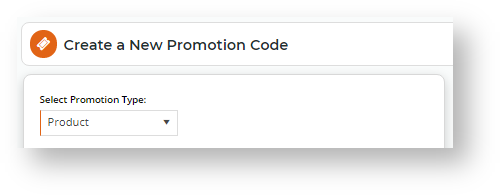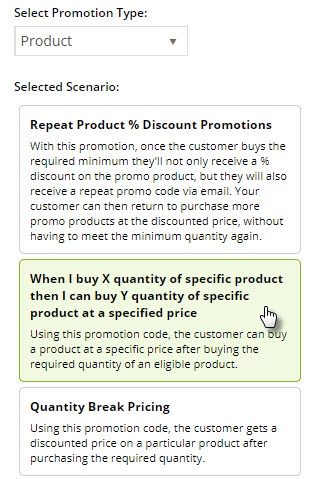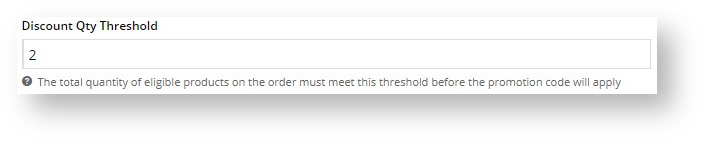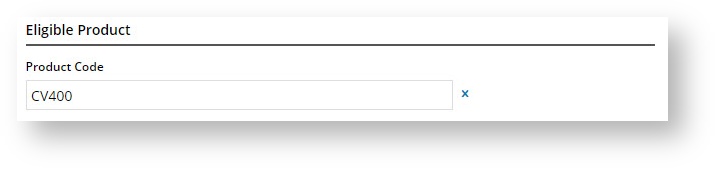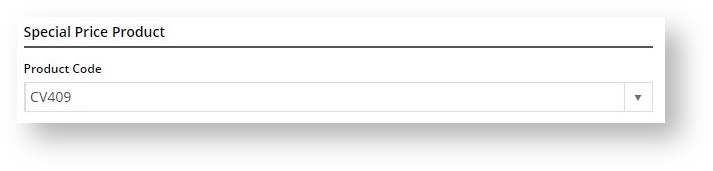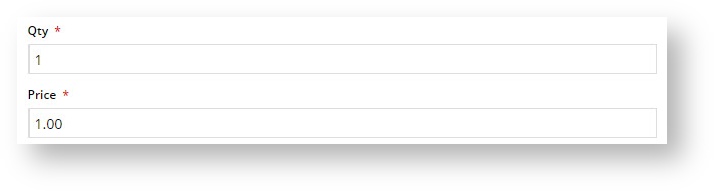Overview
This promo code allows you to give customers a discounted price for a specified quantity (Y) of a product when they buy a certain number (X) of a specific product. You can work this promo in different ways. One is some variation of the 'buy two pizzas, get one garlic bread at a discounted price'. Another is the ''buy two pairs of glasses, get one at the discounted price' offer. It can also be used with Master products so that all child products are automatically included.
With this promo type, you can create promos where you can give customers buying a set number of one Product a discount on a set number of the same Product or a different Product. The Product can also be a Master product. (See Special use with Master product below.)
Step-by-step guide
This guide will help you create a promotion using this promo code type.
- In the CMS, navigate to Campaigns & Promotions → Promotion Codes.
- Click Add Promotion Code.
- In the Select Promotion Type list, select Product.
- Select the scenario 'When I buy X quantity of specific product then I can buy Y quantity of specific product at a specified price'.
- Enter the Promotion Code your customers will use at checkout.
- Enter a Description. This will be displayed in the user's cart and in their order summary.
- Set the promotion's Start and End Dates.
- Enter the Discount Quantity Threshold. This is the number of qualifying product your customer must purchase to be eligible for the discounted pricing.
- Add the Eligible Product, searching by either description or code. (Once you click Add, the description will be replaced by the code only).
- Add the Special Price Product, again searching by description or product code. This product can be different from the Eligible Product (as in the pizza and garlic bread example) or the same (as in the glasses example).
- Enter the Qty of the product your customer can buy at the discounted price when they qualify for the promotion.
- Decide whether this promo will Apply In Multiples. That is, if 2 pizzas qualifies your customer for 1 cheap garlic bread, then 4 pizzas will entitle them to 2 cheap garlic breads.
- Click Save & Exit to finish creating your promo code.
Please be aware that there are also additional advanced options that you can configure for promotions. They become available after the promo is created. You'll find info on these under Buy X quantity of a product and get Y quantity of this or another product at discounted price Promo, later on this page.
Special use with Master and Child products (variants)
Master products are products that have child products (variants). A simple example would be a shirt that comes in different colours. You can make the shirt (no specified colour) a Master product and each different-coloured variant a Child product with unique product code could be linked to this Master product as its child products. Another example would be the entire sports uniform as a Master product. The various items that make up the uniform, e.g., the shirt, shorts and sports jacket, could be linked as its child products. Suppose you want to create a promotion that takes .advantage of this Master/Child relationship.
For more about Master and Child products, refer to the Product Variants page.
The page Free Freight Promos was not found -- Please check/update the page name used in the MultiExcerpt-Include macro
Additional Information
There are also additional advanced options that you can configure for promotions. They become available after the promo is created.
| Minimum Version Requirements |
|
|---|---|
| Prerequisites |
|
| Self Configurable |
|
| Business Function |
|
| BPD Only? |
|
| B2B/B2C/Both |
|
| Ballpark Hours From CV (if opting for CV to complete self config component) |
|
| Ballpark Hours From CV (in addition to any self config required) |
|
| Third Party Costs |
|
| CMS Category |
|