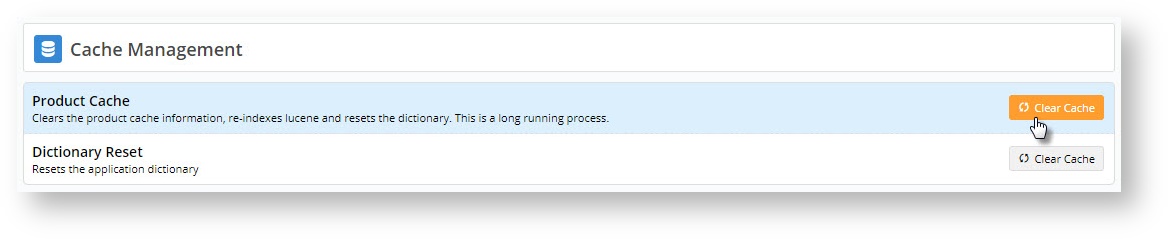If you maintain your product & category structure in the CMS, there are 2 ways you can add products to categories: This article will outline method 1. For info on method 2, see this article -
Contents
How To
This method is best if you need to add a single product to one or more categories.
For multiple products or bulk importing to a category, see method 2.
- In the CMS, navigate to Products & Categories→ Product Maintenance.
- Search for the product you wish to add and click Edit.
- Scroll to the Categories section of the maintenance page.
- Click Add Category
- Type the category name or code and select it from the suggestions.
- Repeat steps 4 & 5 to add this product to additional categories if required.
- Use the radio buttons to assign or change the primary category for the product (this will appear in the product's breadcrumb and be used for SEO).
- Click Save or Save and Exit.
Here's an example:See our guide on CMS Product Maintenance for more information on maintenance options.
Once you've added products to the category, you'll need to clear the Product Cache in order for the products to show on the web. This is done in the CMS via Settings → Cache Management.
Clearing this cache can take quite some time, so it's best to ensure you've made all your changes first!
Related Articles