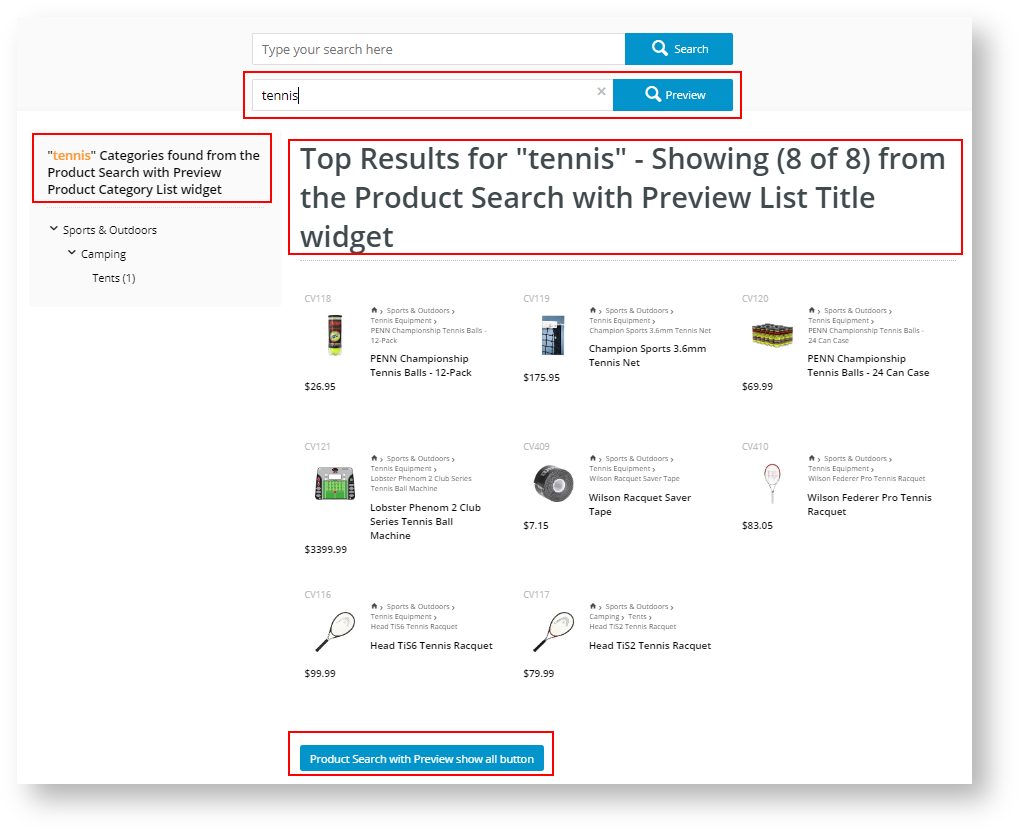| Approver | Status | Comments |
|---|---|---|
| My first widget. There are other widgets that this one uses (indicated by the red rectangles in the image); I am in the process of documenting those also. |
Widget Use
The Product Search with Preview widget displays each product and related elements, such as category, image, title, price, and so on, that matches the search text typed into the Product Search with Preview prompt box.Example of Widget Use
Following is an example of the widget in use.
For each widget called by the Product Search with Preview widget, we have changed its display text to help you envisage where they are used.
Where can the Widget be placed?
The widget can be used in the following templates:
- All Templates
- We recommend adding the Product Search with Preview widget to the Theme Layout template in place of the standard Product Search.
Widget Options
| Option | Use | Comments | Available from Version |
|---|---|---|---|
| Description | A short description of the widget's use. | We recommend this field be updated so the widget's purpose is clear at a glance from the template page. | 4.13.00 |
| Layer | The layer the widget is valid for. Required. | The layering technology allows for the content to be shown to specific audiences. This is handy if the content is only valid for a certain type of user, or if the same widget is required for more than one audience, but different configuration is needed. The widget can be added to the zone more than once and the layer feature can determine which audience can see each widget. | 4.13.00 |
| Search Place Holder | This text displays as a prompt in the Search Preview box. | If you use the Product Search with Preview widget along with the standard product list search, then we recommend using this prompt to advise the customer of what they should expect when they type a search word or phrase into this field, such as "Product Search with Preview". The default value is Product Search. | 4.13.00 |
| Search Button Text | This is the text that accompanies the search icon. Required. | The default value is Search. | 4.13.00 |
| Search Page URL | After the customer types the search value into the field, when they press enter or click the prompt to view more, this value determines the URL that is used to search. | The default value is /search. | 4.13.00 |
| Number of products to display | This value determines how many products will display in the drop-down view as the customer types in the search keywords. | The default value is 9. When this value or the maximum number of products that match the keyword is reached, then the system displays the prompt to view more, taking the customer to the search URL. | 4.13.00 |
| Excluded Categories | Enter the category code(s) to exclude from previewed searches. | Separate multiple categories by a semi-colon. | 4.13.00 |
| Exclude Products in Excluded Categories | Any products in the excluded categories list will not display when this option is checked. | The option is checked (ON) by default. Turn this option off to override the Excluded Categories setting. Useful for promotional products with limited availability. | 4.13.00 |
| Excluded Products | Rather than, or in addition to, excluding categories, you can also exclude individual products. | Enter a semi-colon separated list of product codes to excluded those products from the search with preview results. | 4.13.00 |
| Show levels | This option shows the category tree level of each product that matches the keyword search. Required. | Referring to the widget image, a value of 3 will display the top-level category and two levels below: Sports & Outdoors > Camping > Tents. A value of 2 would display: Camping > Tents. A value of 1 would display: Tents and Tennis Equipment. In this instance, the system displays more than one first-level category as the products displayed are in multiple categories. The default value is 3. | 4.13.00 |
Works with Widgets
Product Search with Preview Product Category List Widget (DRAFT)
Product Search With Preview List Title Widget (DRAFT)
Product Search With Preview List Grid Widget (DRAFT)
Other Widgets
-
Order Payment Links Form Widget — Renders an order details stepper with an order form that can be automatically populated with query strings, and/or manually entered by the user. The form doesn't validate the order details are accurate in order to stay both secure and accessible to unauthenticated users.
-
Magic Link Authentication Message Widget — Renders the Magic Link authentication message.
-
CUSTOM_Side by Side Content Tiles Widget — Renders two side by side content tiles in a zone with widget options for selecting or adding background colour, image, text and link/button positioning.
-
Stock Dialog Widget — Displays the Stock to Receive Detail dialog window.
-
Stock to Receive Widget — Displays the Stock to Receive page.
-
Stock Levels Widget — Displays Stock Levels page.
-
Order Declined Pending 3rd Party Installment Msg Widget — Renders the message body for the email sent when the user selects to sign up and pay with a Buy Now Pay Later provider but approval is subject to further checks.
-
Order Field Static Widget — Renders an additional order field in email templates.
-
Online Quote Validation Widget — Renders the appropriate message to the user after the current status of an online quote accessed via an email link is validated.
-
Header Level Cost Centre Widget — Renders the cost centre input field on the order header in the shopping cart.
-
Openpay Summary Widget — Renders Openpay marketing information for a product on the product detail page. Use this widget instead of the Product Purchase Details widget if you want to customise tagline placement on the template.
-
Order Line Availability - Click and Collect Widget — Displays product availability and delivery methods at the order line level in dynamic scenarios such as the cart when Click & Collect is enabled.
-
Account Activation Email Content Widget — Renders the message content in the Invitation to Register an Account email.
-
Order Template Cost Centre Widget — Renders the cost centre input field on each product line in an order template.
-
BPAY Account Payment Detail Widget — Renders BPAY payment information in the body of the BPAY Account Payment email. This email is sent to users who pay invoices or pay down their account balance using BPAY.