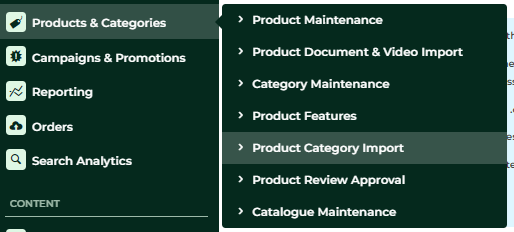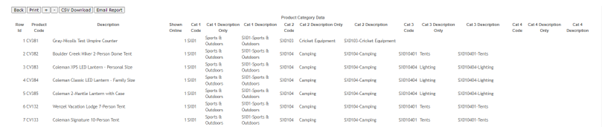To maintain your category structure in the CMS in bulk we have created an import tool to manage your category levels via CSV in the CMS.
To obtain a copy of the upload template required navigate to:
CMS > Products and categories > Product Category Import > Download Example Template
The CSV will have the below structure.
ProductCode | Cat1Desc | Cat2Desc | Cat3Desc | Cat4Desc | Primary |
TRUE |
Fill in the above fields – Make all products follow the same level of categories for consistent data. i.e. if majority of products have 3 levels, make sure all have three levels.
The Primary column determines your URL structure for the product if it lives across multiple categories, so either put in:
- TRUE – to take on this structure as the primary category
- FALSE – to use this category structure as the secondary.
Your file should look something like this:
Note: make sure to keep all category spelling the same to avoid category duplications upon upload.
There are two options when uploading the CSV, Append or overwrite.
- Append, adds to the existing categories on the site.
- Overwrite, will remove all existing data and only upload the data from your file.
If you already have products categorised on your website and want to review this data before making changes – you can find this under reports.
How to view my uploaded categories
To view existing or recently loaded category data - you can head to:
CMS > reporting > run reports > product category data > run > generate > CSV download.
Once downloaded you can see the category structure of your existing products.
When your category template has been upload its always good practice to clear the product cache to make sure that the newly uploaded categories are reflecting correctly on the site.
This can be found under CMS > Settings > Cache Management.
Select clear product cache.