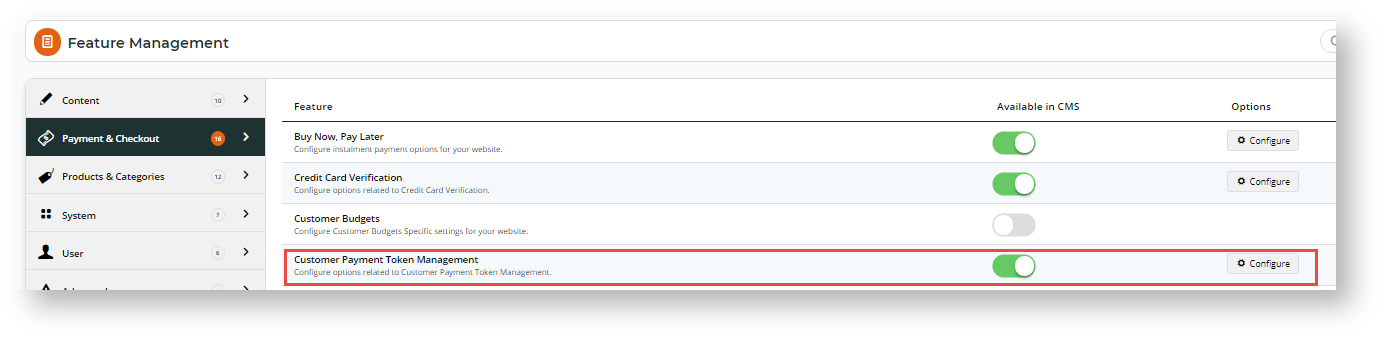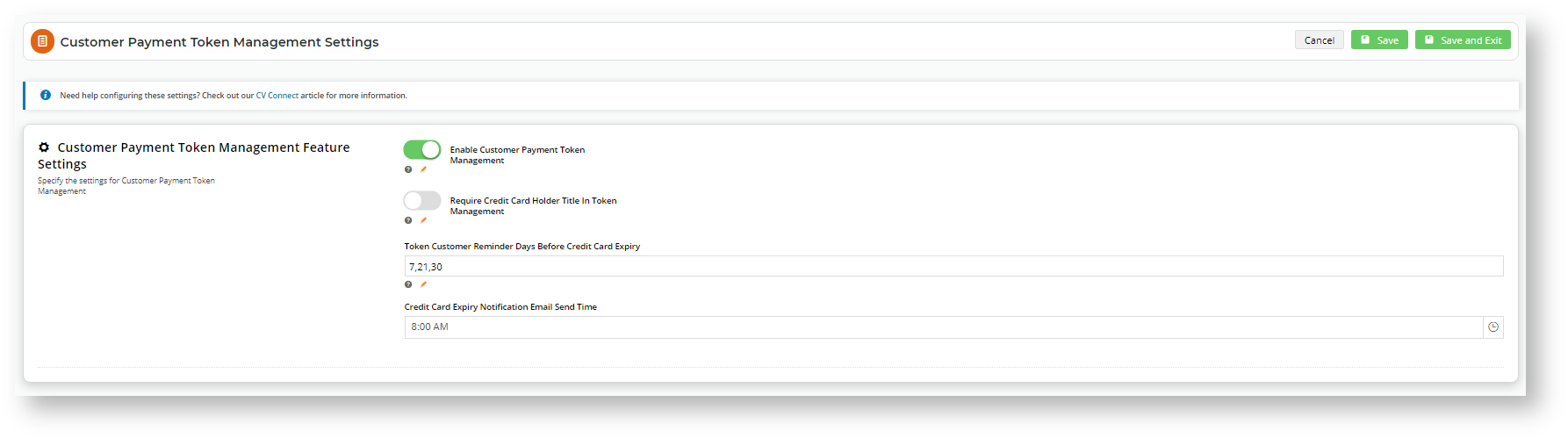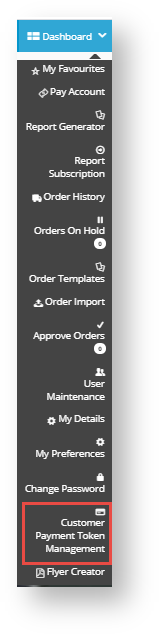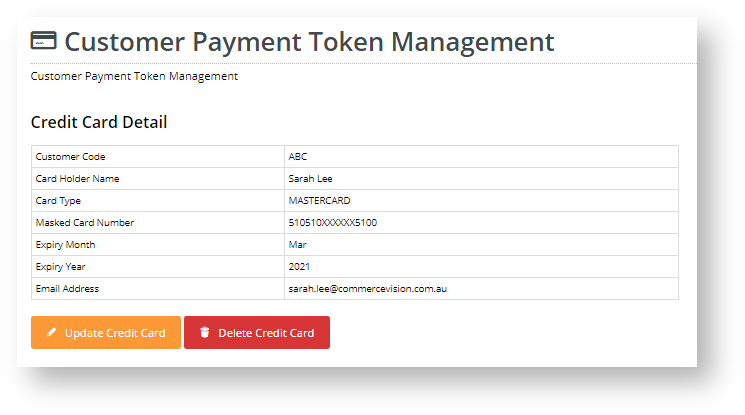CSS now supports the use of eWAY Token Payments, at the Customer level. This allows the Customer's credit card and its billing details to be saved securely on eWAY’s servers when the card is first used. When the Customer returns to your site in the future and makes a purchase, your website's billing platform can charge to the stored credit card through eWAY without re-requesting the card number and billing details! Convenient! -can other users access it? check
Overview
When Token Payments is enabled for your site and a Customer selects to have their credit card stored for future use, card data submitted to eWAY are stored securely and eWAY issues a Token ID for the card. This Token ID is stored in your eWAY account and associated with the Customer. When the Customer returns to your site in the future and makes a purchase, they have the payment option of charging this stored credit card. If this option is used, your site's billing platform submits a token payment request to eWAY, and eWAY uses the stored card details to complete the transaction.
For implementation
- This feature is available for sites on versions 4.23 and higher.
- Availability of this feature assumes that eWAY's services have been purchased and you have eWAY set up for credit card processing on your website.
Enabling Token Payments
- In the CMS, navigate to Settings → Feature Management → Payment & Checkout.
- Toggle on Customer Payment Token Management.
- Click Configure.
- In the 'Customer Payment Token Management Settings' screen, configure settings for the feature.
Enable Customer Payment Token Management: Toggle ON
Require Credit Card Holder Title in Token Management: (optional). Toggle ON if you want the user to enter their title, e.g., Mr, Ms, Mrs, etc
Token Customer Reminder Days Before Credit Card Expiry: (optional) If you want the system to email the Customer to remind them their stored credit card is approaching its expiry date, enter the number of days before the expiry date to send the notification. If more than one number is entered, separate each one with a comma.
Credit Card Expiry Notification Email Send Time: If the expiry date notification is used, enter a time for the email to be sent.- To save the settings and close the screen, click Save and Exit. The feature is now enabled. A registered user associated to a Customer account will see the 'Customer Payment Token Management' in their Dashboard menu.
How Token Payments Work
A user associated with a Customer Account can select to store a credit card (i) when used for payment on your website or (ii) by manually adding a credit card in the 'Customer Payment Token Management' page.
1. Selecting to store a credit card at Checkout
When the user selects to pay by Credit Card at checkout, they have the option of ticking the Remember Card Details checkbox.
2. Adding a credit card in Payment Token Management
A customer can add a card to be saved for future purchases through Dashboard → Customer Payment Token Management.
Once a card is added, its details (with credit card number masked) are displayed on the screen. The customer can replace it with another card by clicking 'Update' or delete it.
Viewing Customer Tokens in eWAY
Related help