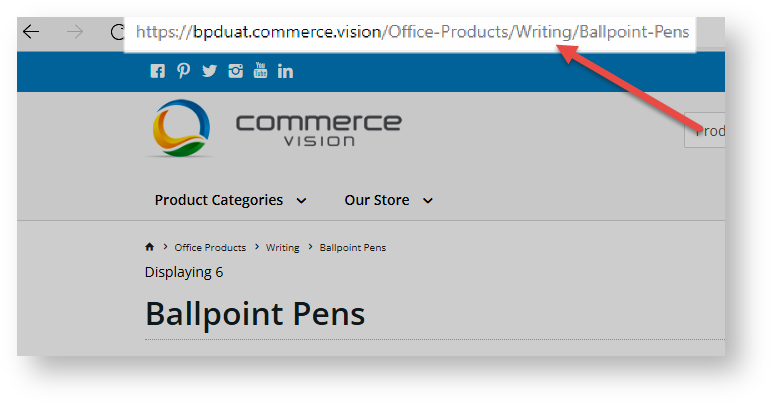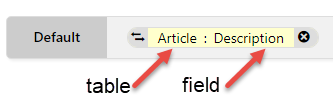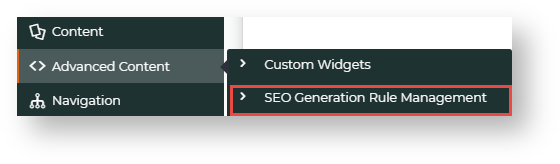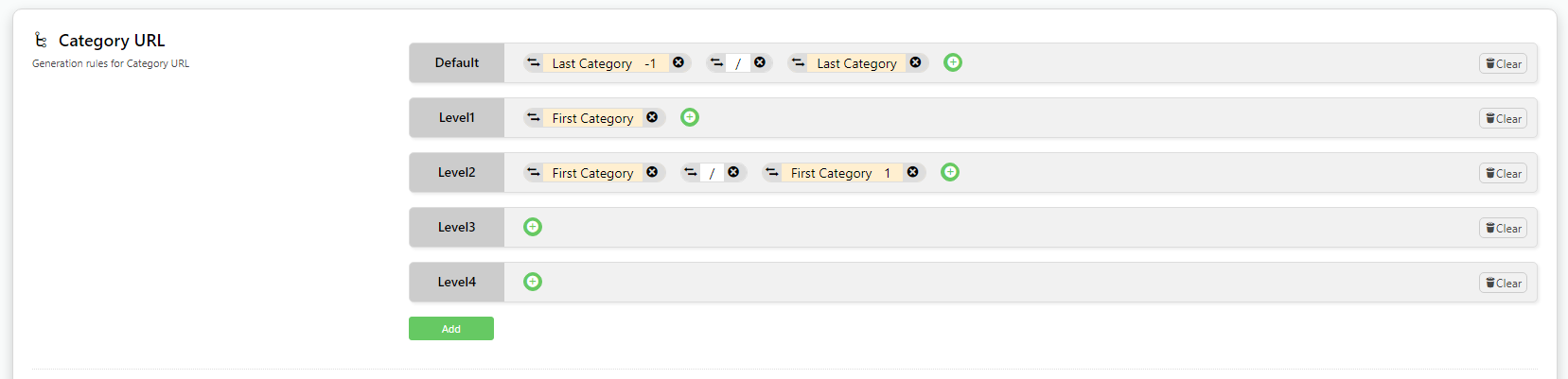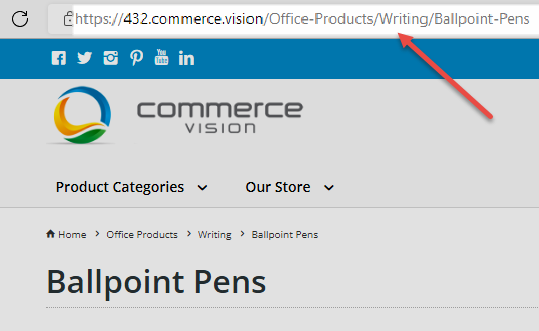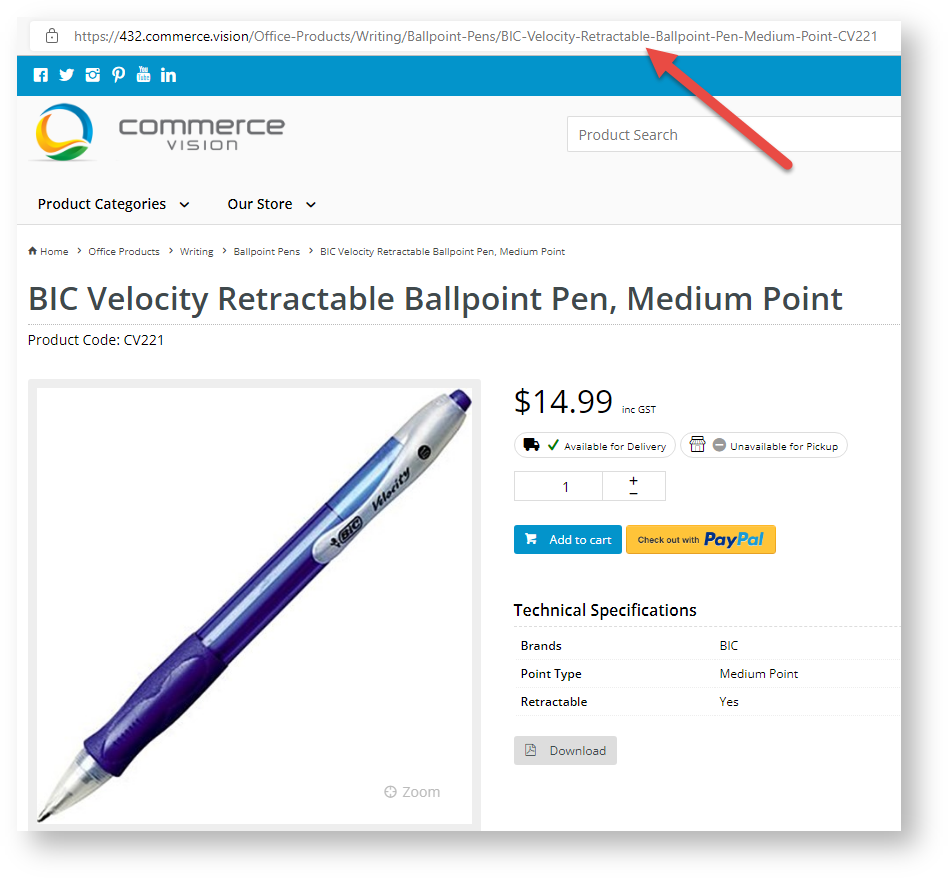This feature createss SEO URL rules for use when these are maintained online.
Overview
An SEO-friendly URL is optimised for search engines and users. This means the URL string should describe the page's content in an accurate, meaningful and unique way using relevant keywords, and adhere to standards established to make a URL more search engine friendly. For ecommerce sites, having SEO-optimised URLs for pages users are likely to search for is very important. You want to entice them to click on the link!
As your site will be generating and maintaining SEO URLs online in the CMS instead of integrating them from the ERP, the rules used to create such URLs have to be specified. This feature allows you to create rules for category, product and article pages, and decide when they apply. Note that default rules for category and product detail pages are automatically included but can be changed. A rule can also be manually overriden for an individual page.
This guide explains how to create the rules and the parts that are used to make them.
Example
We'll use a category page to explain how a rule is created and the various parts used to make up a rule. Categories are usually nested, with one or more sub-categories (up to 4), to further sort products. In our example, the Top Level (Level 1) 'Office Products' has two other levels, Level 2 and Level 3 subcategories. 'Writing' is a Level 2 subcategory. It has subcategories as well, which would make it Level 3. One example is 'Ballpoint Pens'.
| Level 1 (Top Level) Category | Level 2 (Subcategory) | Level 3 (Subcategory) |
|---|---|---|
Now, let us look at the URL of the Level 3 subcategory 'Ballpoint Pens' page. We are only interested in what comes after the domain name, so the string: /Office-Products/Writing/Ballpoint-Pens
Notice ithe category structure: Level 1/Level 2/Level 3
This SEO URL string has been generated from our URL rule for category. It is in fact the standard default rule. You can change it to something else if you wish. However, we will use it to explain rule-making.
When you access the Rule Maintenance page, you will see a bunch of symbols like this. Each pill-shaped item is a rule part.
Rules and rule parts
- An Internet address is case sensitive for everything after the domain name.
- spaces
First, let's access the feature.
Access SEO URL Rule Maintenance
To access SEO URL Rule Maintenance:
In the CMS, navigate to Advanced Content → SEO Generation Rule Management.
Category URL Rules
Category URL
Default is the default rule applies to a category page.
Remember we want to create a rule that will output an URL string with the following categories: Office Products/Writing/Ballpoint Pens, Office Products/Writing and Office Products/
Category names default from the category/subcategory's 'Description' field. The system will automatically add hyphens for any blank spaces between words.
The Default category URL shows the last category (before products) and any others preceding that.
For our example, the rule would translate to 'writing/ballpoint-pens'.
Level1: Level 1 or the top category.
Level2: the next category (or sub-cateogory) after Level 1.
You can define up to four levels.
Add Rule for individual category
You can also add a unique rule for a specific category by clicking Add.
Category Title
The Category Title is displayed as the heading for the URL in search results.
Different rules can be defined for each level.
Category Meta Tag
Meta tags are small snippets of HTML code. They contain important information read by search engines to understand content. Rules can also be added so that they are generated automatically. The standard default generates a meta tag from the last subcategory's description.
Product
Product URL
A typical product URL is usually quite long, and includes all category levels. This is not ideal as an SEO-friendly URL as it is too long and contains details that are not directly relevant to the product.
You may want to shorten it to contain only the last category, product description and product code, for instance.
Product Title
The product title is displayed as the heading for the URL in search results.
Product Meta Tag
Meta tags are small snippets of HTML code. They contain important information read by search engines to understand content. Rules can also be added so that they are generated automatically. The standard default generates a meta tag from the product's description.
Article
Your site articles and blogs can be used to market your business and the products you sell. Adding relevant keywords and meta tags will improve visibility in search results and convince users to click on the link.
Article URL
You can add the article's description and/or Article ID, company name and user-defined text to the URL.
Article Title
You can add the article's description and/or Article ID, company name and user-defined text to the title. This is used by search engines to understand content.
Article Meta Tag
Meta tags are small snippets of HTML code. They contain important information read by search engines to understand content. Rules can also be added so that they are generated automatically. There is no standard default. Meta tags can be the article's title, ID or any user-defined text.
Category Restrictions
If any categories are added here, only these categories will be processed when the scheduled generation task is run. If left blank, all categories will be included.
Category Exclusions
If any categories are added here, these categories will NOT be included when the scheduled generation task is run. If left blank, all categories will be excluded.
Additional Information
| Minimum Version Requirements |
|
|---|---|
| Prerequisites | |
| Self Configurable |
|
| Business Function |
|
| BPD Only? |
|
| B2B/B2C/Both |
|
| Ballpark Hours From CV (if opting for CV to complete self config component) |
|
| Ballpark Hours From CV (in addition to any self config required) |
|
| Third Party Costs |
|
| CMS Category |
|
Related help