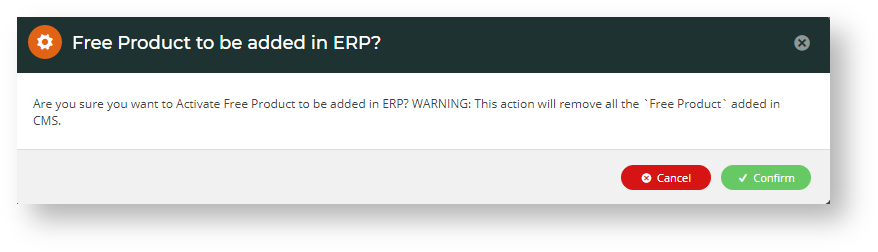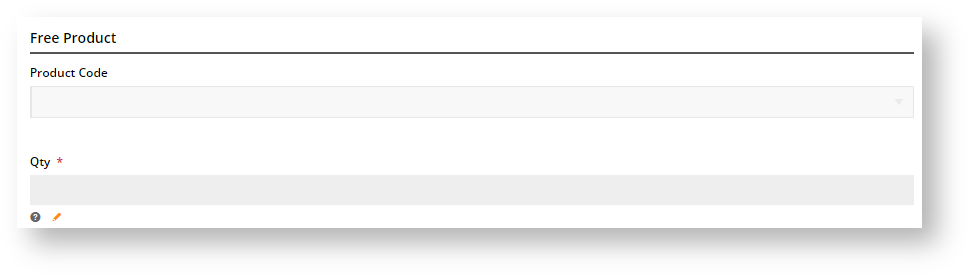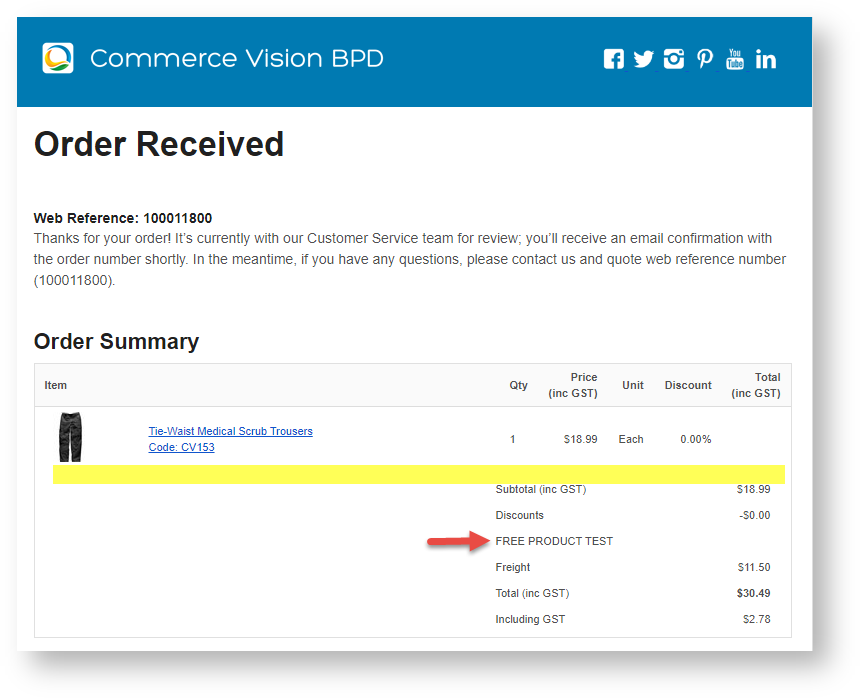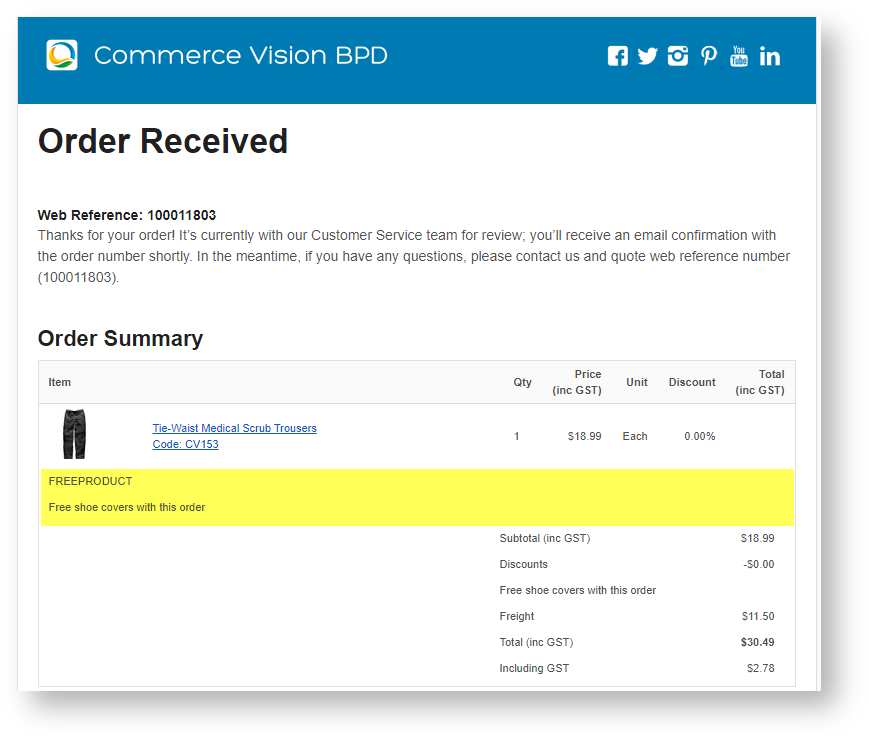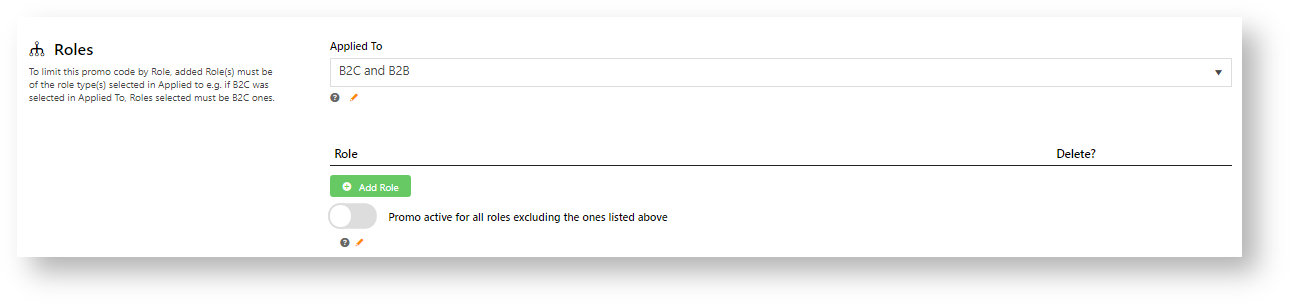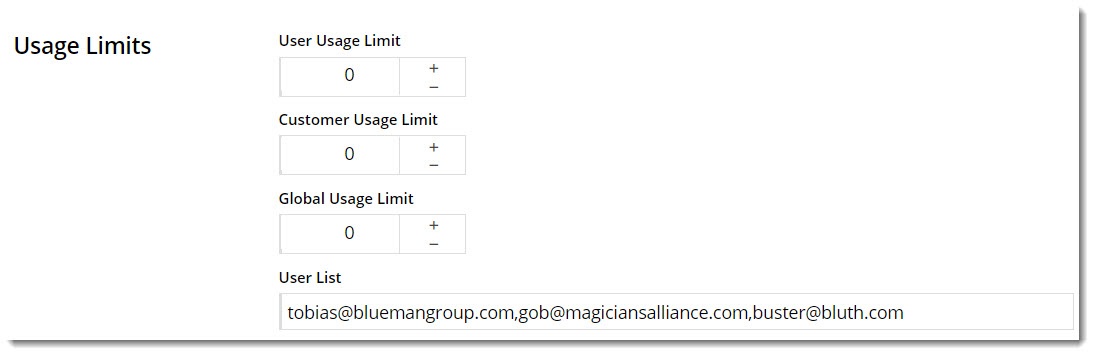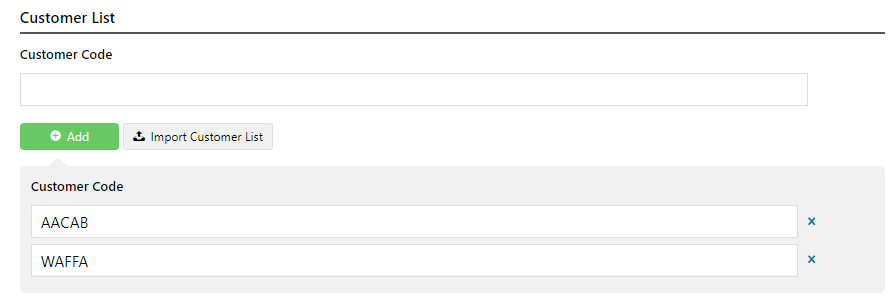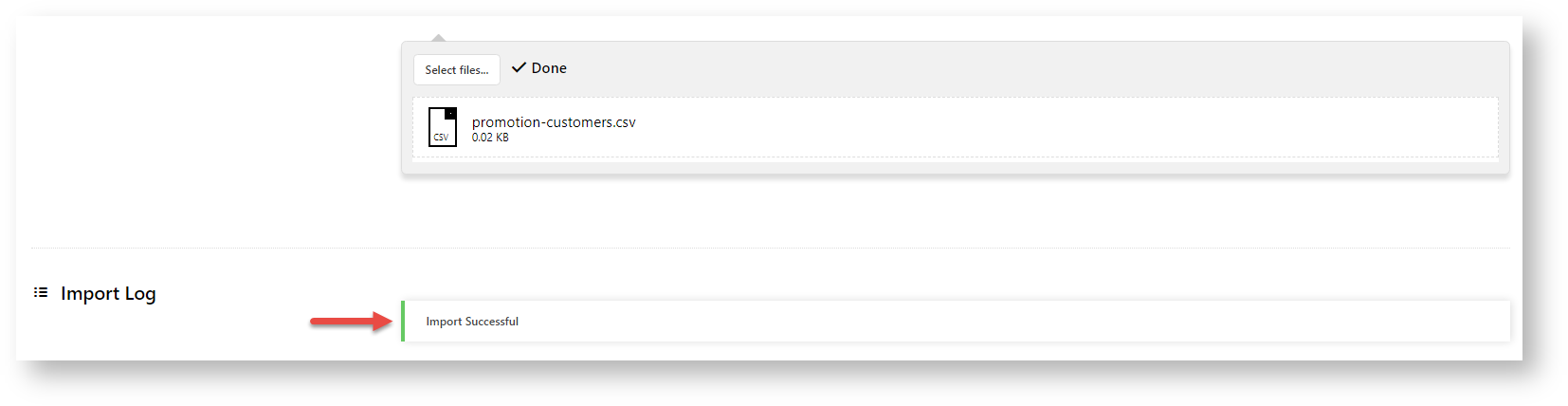Handy 'How To' Articles for a Variety of CSS Features 
-
About Widgets — Overview of what widgets are and do.
-
Add Custom Fields To Products and Categories — Information-rich product pages can help drive sales. But sometimes, not all the desired data are provided by your ERP. No problem. You can add custom fields to product and category pages as part of product maintenance.
-
Alternate Product Substitution — Add an Alternate Product Substitution offer feature, where out of stock items in the cart can be substituted with alternates at the customer's request.
-
Article List - Zoned layout — An article list page on your site can be presented in a variety of layouts. Similar to a product list, article summary tiles can be presented in a grid, list, or slider format.
Using the standard layout, the fields on these article tiles can be customised to an extent, but for greater flexibility, a zoned layout allows you to include custom fields, filter content by layer and features, and rearrange widgets on the template.
-
Article Page - Zoned layout — BPD websites come equipped with a clean, well-organised article layout right out of the box. But what if you've got additional content to display in your articles? Or what if you'd prefer a customised page layout, completely unique to your site?
That's where the zoned layout option comes in! By using a zoned article layout, you can present your article in the layout of your choice, with content arranged as you please.
-
Assign Products in Category Maintenance — Add products while editing a Category.
-
Attach Documents to Cart —
The Order Documents widget lets an ordering customer attach files to their order. These files are stored on the server and can be accessed by administrators via a link on the Order Placed email.
-
Backorder Quantity Display — From time to time, your B2B customers may have products on backorder with you.
Browsing your site, they might be inclined to place another order for these items, forgetting that stock is already due to be delivered from you. While another order placed is good for business, a costly return when the customer realises they've over-ordered is not.
-
Buy Now, Pay Later - Afterpay — Configure Afterpay for your website.
-
Buy Now, Pay Later - zipPay & zipMoney (legacy) — Configure zipPay and zipMoney settings.
-
Buy X Quantity of a Product and Get Y Quantity of Specific Product at Special Price — With this promo type, you can create offers where you can give customers buying a set number of one Product a discount on a set number of the same Product or a different Product. You can also use this promo code with a Product with variants.
-
Cart Discount Promo Codes — Configure a discount your customer can use when their order meets a minimum spend amount.
-
Cart Preview on Hover — The Cart Summary link can open a popup window for the user to preview cart contents. This allows them to check product quantities and costs without leaving the current page viewed.
-
-
Click & Collect - Shipping Settings — The Click & Collect functionality allows administrators to set order delivery/pickup modes and add freight restrictions against specific products.
-
-
-
CMS Category Maintenance — Categories are usually nested, with one or more sub-categories (up to 4), to further sort products. In our example, the Top Level (Level 1) 'Office Products' has two other levels, Level 2 and Level 3 subcategories. 'Writing' is a Level 2 subcategory. It has subcategories as well, which would make it Level 3. One example is 'Ballpoint Pens'.
-
CMS Category Maintenance Settings — Product categories used on your website are initially integrated from your ERP, but if it suits your business processes, you can bypass ERP category integration and opt for complete online maintenance.
-
Country Selection & Multi-currency Support — From version 3.82+, websites using BPD are able to implement country-based geocoding and multi-currency support. This enables the display of region-specific information (product prices in $USD, for example).
-
Custom Fields — The Custom Fields features lets you create extra fields for these database tables: Articles, Banners, Categories, Products, Promotions and Users.
-
-
Custom Templates for (Individual) Articles — Create your very own article templates and assign them to a particular article.
-
Custom Widget: Last Edited User — View who last edited the custom widget and when.
-
-
Dashboard counters for outstanding tasks — The Outstanding Tasks Display widget displays an indicator for your B2B users so they can easily see how many orders are on hold, require approval, or are awaiting payment.
-
Flyer Creator — Do your customers distribute or resell your products? Perhaps your sales reps would appreciate a 1-page flyer they can leave with potential buyers? Or are you after a simple way to include timely marketing material in shipments leaving the warehouse or to email to specific customers?
Flyer Creator lets logged in website users (by Role) create 1-page brochures with selected products from your catalogue. The content is auto-generated as a PDF in seconds.
-
Footer Section Menus — The site footer is a popular location for resources such as Customer Service, FAQ, and Contact Us links. It can be helpful to users if similar links are grouped together under one heading. On BPD sites, using a Section Menu in the footer can achieve this.
-
Free Freight Promo Codes — Add a free freight promotion code for your website.
-
Free Product Promo Codes — Create a free product promo code.
-
-
-
Guest Checkout — Guest Checkout functionality allows users to complete their purchase without first logging in or creating a user account. This way, customers get through your checkout fast and friction-free. At the same time, users can opt for an account to be created after order submission. Guest checkout is most commonly offered for B2C buyers.
-
Import Campaign Products — Perform a mass import of products for a campaign.
-
Kit Component Display — Kit items are defined in the ERP by an Item Type 'K' and a Bill Of Materials (BOM). The BOM is the list of all items that make up a kit. It's often beneficial to list out the kit's components on your website, especially if they are not in the product description. Sites on 4.31+ can also allow the components to be added individually to cart. Adding the components and BOM is done through the Kit Component Display Widget.
-
Layer Group Filtering — Group layers together to display only first layer to a multiple group user.
-
-
-
Manage Product Reviews — Allow your customers to submit feedback about a product. These can be vetted by an Administrator prior to publishing.
-
-
-
Most Popular Products — For customers using Baynote personalisation software, a Most Popular Products feature can be implemented in BPD which displays a targeted list of products and recommendations to users on your site.
The feature can be enabled in the CMS, and the widget added to various pages throughout the website. The widget then renders a list of products in a slider format, based on the data returned from Baynote.
-
-
-
Online Gift Cards — Your website has an out-of-the-box online gift card functionality which can create and and maintain gift cards.
-
Online Returns — Lets your customers request a return from an order details page and integrates returns into your ERP..
-
-
-
PayPal Express Checkout — Position the PayPal Express button on strategic places on your site to allow users to complete their buying in fewer steps. There is no need to enter delivery and billing information as those stored with PayPal are used. This makes checkout quicker and more frictionless.
-
Personalisation How To — Tailor the content on your website to the individuals who use it. With your users' preferences in mind, you can display promotions, targeted messaging, and product suggestions.
-
Product Campaigns — Product Campaigns are a simple way to feature a group of products on a website. Campaign products might be sale items, top sellers, highlighted brands, or any other criteria you fancy.
-
Product Category Quick View — To optimise speed in scenarios where live pricing calls are made to PRONTO, Quick View functionality can be enabled. With Quick View, product pricing and availability are not shown on initial page load. Instead, these calls are made to the server on demand when the user clicks 'Quick View'. That data is then cached for the user, thereby improving speed and performance.
-
Product Compare Functionality — Product Compare gives your customers the ability to compare the features of products on your website.
-
Product Discount Promo Codes — Add a percentage or amount discount on an individual product or group of products.
-
Product Documents — Upload a product document in the CMS to make it available to customers in one of many file types supported.
-
-
-
Product Maintenance — All the products on your website are initially integrated from your ERP, but did you know there's product information that can also be maintained via the CMS, completely independent of ERP systems?
-
Product Maintenance Settings — Configure Product Maintenance settings for the Edit Product (Product Details) page.
-
Product Quick View — Give your customers the ability to see product details instantly with a Quick View popup. As users shop your site, they can check product pricing and availability, then add the product to their cart, all without navigating away from the page they're browsing.
-
Product Reviews — CV ecommerce websites offer Product Review functionality via widgets.
Reviews are submitted by online users and feature a star rating, title, and summary text.
-
-
Promo Codes - Additional Options —
Access Additional Options
To access Additional Options:
While in the saved promo code, navigate to Options → Edit Additional Options.
OR
If editing an existing promo code, scroll down its page and open the collapsed Additional Options section.
Misc
- Status - the current status of the promo code
- Active: the promo code is live on your site and can be used by customers. It has not been disabled or deleted.
- Disabled: the promo code cannot be used by customers. You can switch it to 'Active'
- Deleted: the promo code is deleted from use altogether and is kept for historical records only. (NOTE - A deleted promo code can be undeleted to 'disabled' and then reactivated.) - Criteria Fail Remove Promo Code
- ON: the promo code is automatically removed from the cart when contents get updated and promo requirements are no longer met. Users must re-enter the promo code if they want the code to be applied;
- OFF: the promo code remains in the cart when requirements are not met, If contents get updated and requirements are now met, it will be (re-)applied. Not Applicable With Other Offers;
- ON: promo code cannot be used when other promo codes have already been applied to the order;
- OFF: promo code can be used when other promo codes have been applied to the same order.IMPORTANT
Letting customers use more than one promotion code in an order must first be enabled by Commerce Vision. Contact CV Support and request stacked promotions to be enabled.
Free Product To Be Added in Pronto (applies only for Promo Codes that add a free product)
- Postcode Exclusion List - (for free freight promo codes only) If required, enter single postcodes and/or postcode ranges (each comma-separated) to exclude. Follow Australia Post's four digit conventions so a three digit code would be '0200' instead of '200'.
Roles
Include or exclude the promo code based on whether customers are B2B, B2C or both.
For versions lower than 4.31
Applied To: Select customer group: B2B, B2C or both.
For versions 4.31+
- Applied To: Select customer group: B2B, B2C or both.
- Roles: (For versions 4.31+) Specify Role(s) for the selected customer group(s) Click Add Role , then in the dropdown, select the Role. If another role is needed, repeat this step. IMPORTANT- For added Roles to be valid, they must fall under the customer group added in 'Applied To'.
- Promo active for all roles excluding the ones listed above: If OFF, the added roles can apply the promo code. If ON, the added roles cannot apply the promo code.
Usage Limits
Limit the maximum number of times the promo code can be used. For unlimited use, leave at the default of '0'.
- User Usage Limit: limit the number of times an individual user can apply the promo code (available only if the promo code is for B2B users)
- Customer Usage Limit: limit the number of times an individual Customer Code can apply the promo code
- Global Usage Limit: limit the total number of times the promo code can be used site-wide.
- User List: (For versions 4.10+) You can also specify one or more users (comma-separated list) who can use the promotion code. NOTE - If one or more users are added, any user not in this list cannot apply the promo code to their order.
Customer List (4.34+)
Customer list allows you to restrict a promo code to specific customer accounts.
To add a customer manually:
- In Customer Code, start typing a Customer Code, and select from the dropdown list.
- Click Add. The added Customer Code is listed below.
- Continue adding one code at a time, if needed.
- To save, click Save & Exit.
To add Customers in bulk:- Create a CSV file with the Header 'Code' as the first column
- Populate the column with the required Customer Codes.
- Click Import Customer List.
- Follow the instructions to upload the csv file.
- Check the Import Log to ensure there are no error messages.
Messages
Default messages to users are set at the promotion code feature level. These can be overridden for a specific promotion code. Leave blank to use defaults.
- Promo Code No Longer Applies Message: Displays when the promo code previously successfully applied is no longer valid because the cart contents have changed.
- Promotion Code Error Message: Displayed when the cart contents are not eligible for the promo code, e.g., the cart value is not high enough or the minimum quantity has not been reached.
- Promotion Code Applied Message: Displayed when the cart contents are valid for the promo code.
- Status - the current status of the promo code
-
Promotion Codes Overview — Configure system settings for promotion codes.
-
Questionnaires & Forms — Questionnaires are a flexible way to create and present forms and collect user information. Create Contact Us, Returns, Warranties, Feedback, Event Registration and more. A file upload facility and Captcha can be added. Select from the wide range of preconfigured fields or edit them to suit.
-
Recently Viewed Products — The Recently Viewed Products widget can be used to display a list of products the user has previously browsed. The fields shown on these product tiles are customisable thanks to the zoned layout template.
-
Repeating Promo Codes — Set promotion codes so a customer gets repeat promotion codes after purchasing.
-
Search Analytics — Use the Search Analytics Dashboard to track keywords entered, conversion rates and other statistics for your website.
-
-
Slider Banners — Slider banners are common features on many ecommerce sites these days. On the Home Page for example, you may want to draw attention to a promotiional campaign, new products, and communicate changed shipping conditions. With the slider format, the loaded set of banners ('banner type') displays in the one space in a carousel. The user can easily go to another banner by clicking the 'next icon' or the link to the one they want. If autoplay is on, the carousel displays a for a set time before transitioning to the next one.
-
Split Campaigns — Have you ever wanted to split the display of a campaign's products over different sections of the page? Perhaps you'd like to group one subset of products under a particular heading, then another few products under an alternate heading.
-
-
-
Targeting Banners by Device — Good news! From version 3.84+, banners can be configured to display on all devices, or targeted specifically for desktop or mobile only.
Even better, from version 4.02+, you can also target banners to your tablet users. This can be done on the banner image itself, as well as on the Banner Slider Widget.
-
Tiered Promotion Codes — Configure a tiered promotion where the discount (percentage or amount) is based on cart value.
-
User Group Filtering — Apply layers based on groups of Users.
-
Variant Tags — If you're using Style/Colour/Size functionality for product codes in your ERP, you might integrate your variant data (rather than maintain it online).
However, in the CMS you can still associate tags with your variants, allowing you to take advantage of image switching on your website.
-